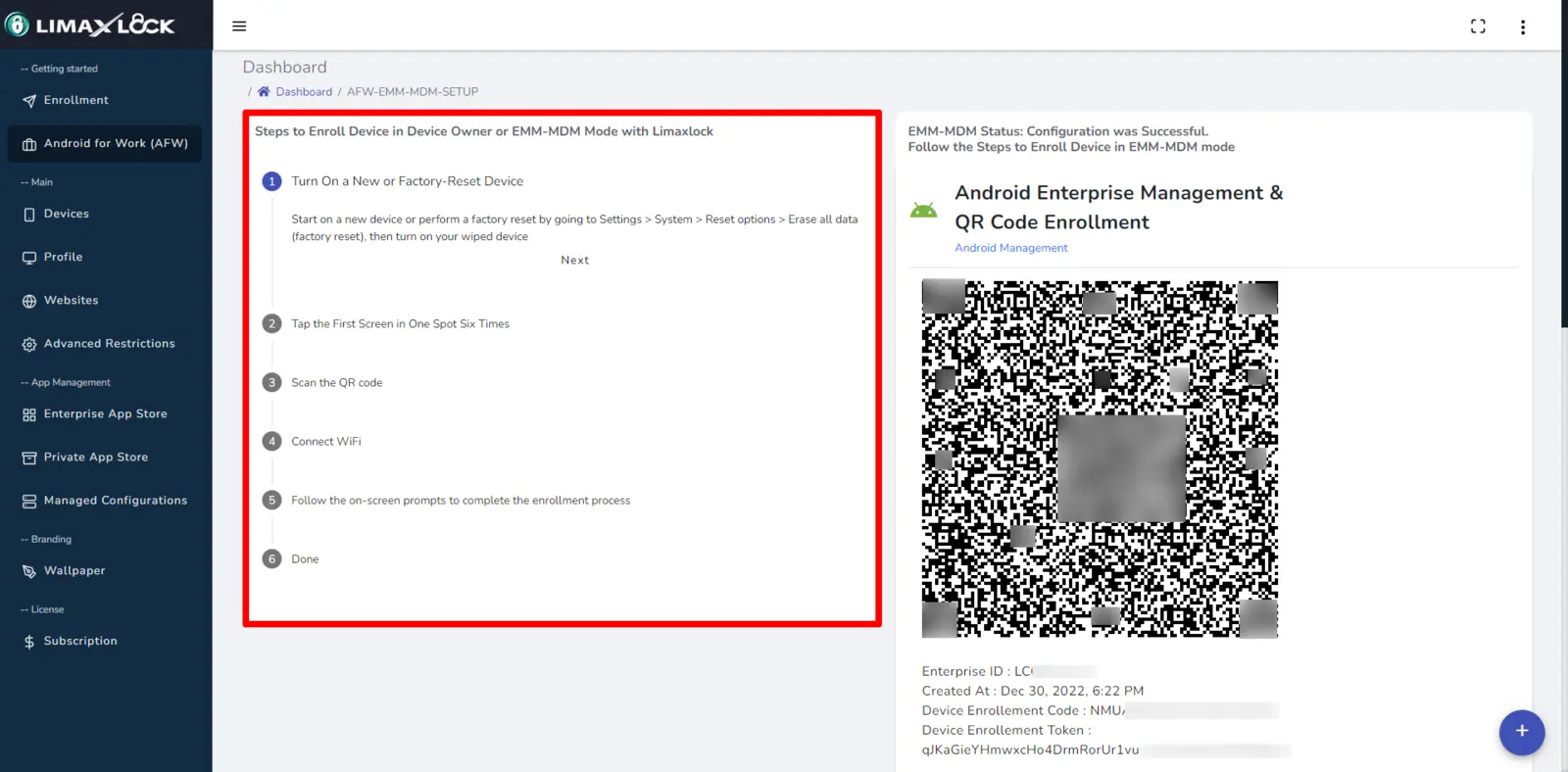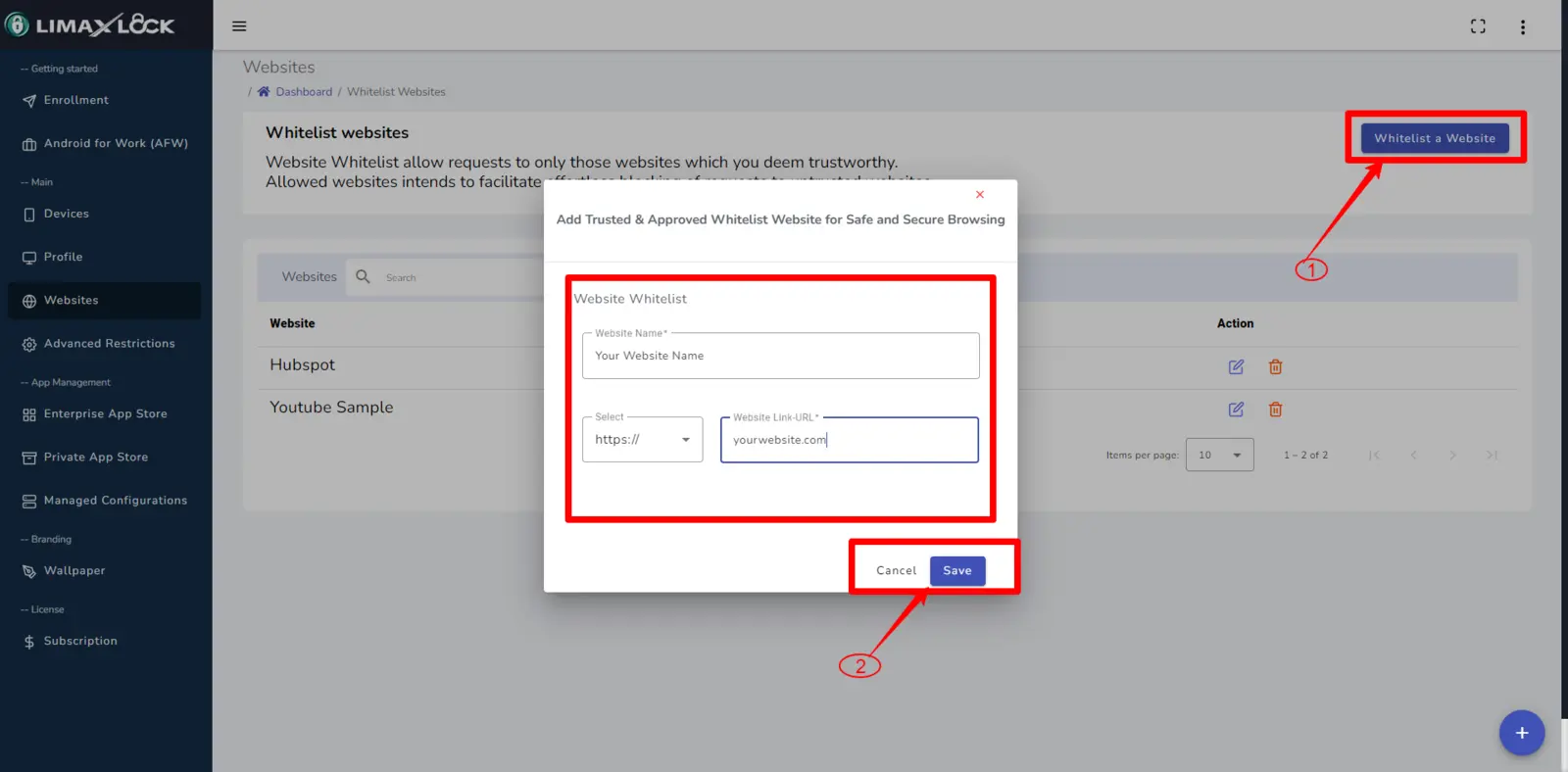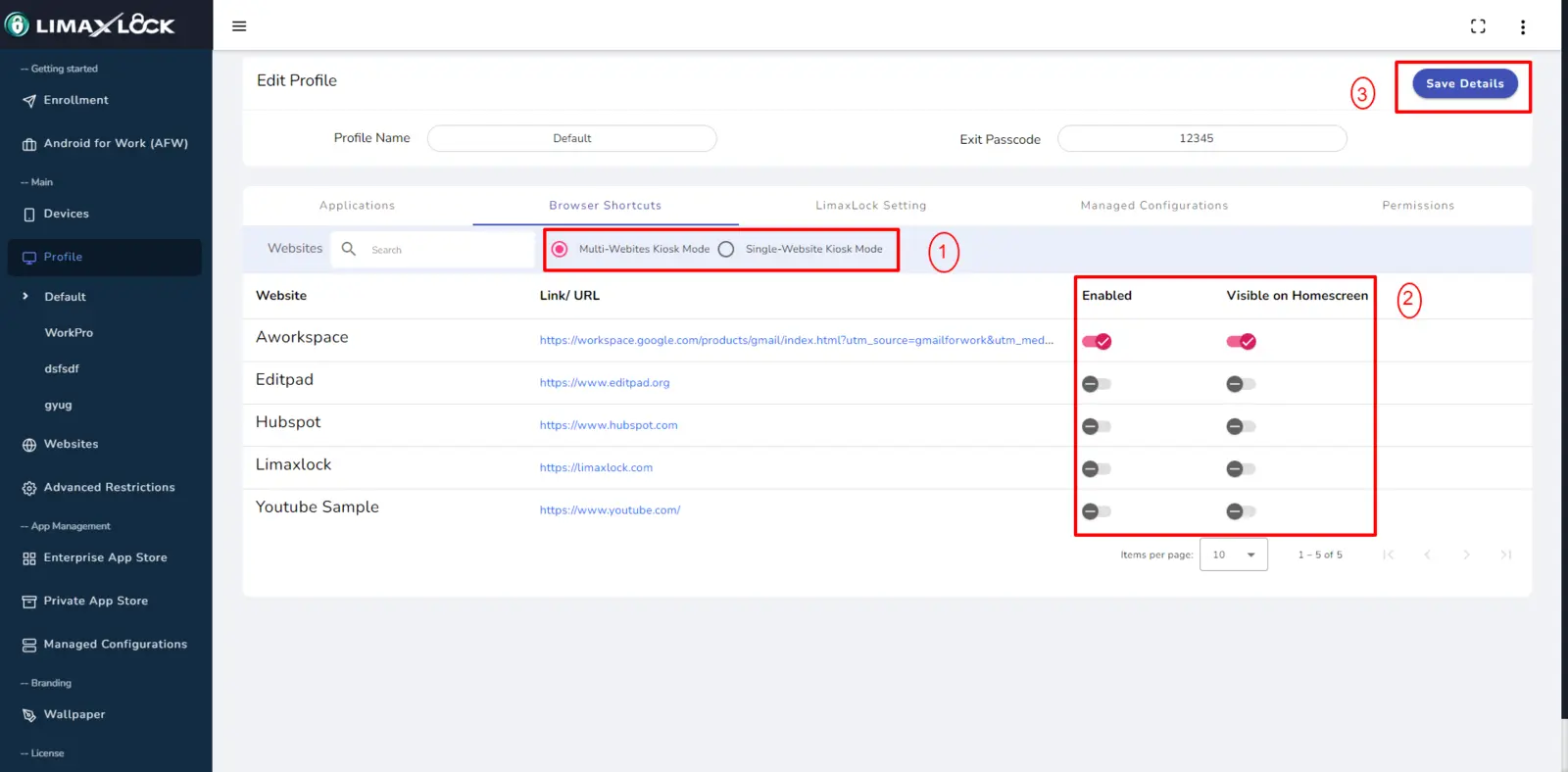Some websites can be full of malware or unwanted, dangerous viruses that can acquire your data or destroy precious files. That’s why you need to know how to block website on Android right away.
Why should you learn how to block a site on Android?
Of course, there are different use cases when it comes to blocking a website. It always comes down to protecting yourself from dangerous viruses, but at the same time, it can also streamline your experience. Here are some of the main reasons why you want to know how to block a website in Android.
- Blocking websites will help you prevent access to sites that can be a distraction. That’s very common in the enterprise world, where employees can waste time by going on websites that distract them from working.
- It’s a very good way to prevent virus or malware access in your business. Many times, malware infections come from accessing random websites, and it’s crucial to ensure that you are handling those problems appropriately and without any hassle.
- It also protects mobile devices from internet attacks. Mobile phones in particular, are known for being easier to attack, especially due to many users not having an anti-malware solution installed.
What methods can you use to block websites on Android?
As you learn how to block website Android, there will be a few inherent methods that work very well.
The built-in parental controls from Android are a good starting point, and there are third party apps on Google Play you can use as well.
If you’re looking to block a website on Android without using an app, there are a few methods that might actually work very well. Some of them have been traditionally used for this purpose, along with increasing the safety of your device.
- Using a firewall is going to help, mainly because you can choose what websites you can block from within that app. The Windows firewall is not as configurable, but paid firewall apps give you lots of leeway when it comes to choosing what sites to visit and what sites to block.
- Antivirus tools like BitDefender can also help, since they will block various websites as well.
- You can also go the extra route and install extensions that will boost your privacy. Those can also block websites, which in turn will make the experience better.
- VPN tools might also come in handy, since they allow you to automatically block suspicious websites. The problem is that you rarely have VPN tools to help you stop a specific website.
- However, the best option to consider when it comes to blocking sites on Android comes in the form of mobile device management solutions. These are very effective because, from the Dashboard, you control access to any device on your network.
Is it safe to use a third party website blocker?
The problem with any third party app is that you never know what they install or what type of methods they use to block websites. Some of those might be legit, others less so. Browser extensions that block websites, those in particular might have a lot of random stuff that you don’t know about.
Should you try to use Google’s SafeSearch?
SafeSearch is a very interesting service from Google. It’s a filtering feature that can block explicit content, but the problem is that it only allows you to block explicit results and that’s it. While you can do that, it won’t solve the issue you are facing, and that can be a problem. That’s why the best approach is to use a dedicated mobile device management software solutions such as LimaxLock MDM !
What is LimaxLock MDM, and how can it help?
LimaxLock is a professional mobile device management solution. With its help, you can manage Android access from a single dashboard. You can easily limit access to websites or provide access only to specific websites within your network. At the same time, LimaxLock aims to improve your company’s security while delivering much better control over your Android fleet. In doing so, you can safeguard important information while also boosting employee productivity.
Moreover, LimaxLock goes beyond that since it has a Kiosk mode where you can lock down your devices to a single app or multiple apps of your choice. There’s also an Enterprise App Store, a customized version of Google Play where you can install Android apps remotely but also host them specifically to fit your needs. Aside from the Kiosk Mode, you also have a Kiosk browser that will allow you to browse only whitelisted websites.
Lastly, LimaxLock also has mobile device management. You can remotely manage, monitor, and implement security solutions that fit the needs of your business. It can be difficult to control and handle all Android devices manually when you have even a small business, let alone a larger one. With LimaxLock, you can alleviate the process and keep it simple and consistent.
How to block website on Android with LimaxLock: step-by-step guide
Now that you know how important it is to learn how to block a site on Android, it’s imperative to understand how you can do that. LimaxLock has a unique approach in the form of the Kiosk Browser where you can whitelist specific websites based on what sites your team needs to use and visit. The ability to limit access to other websites aside from whitelisted ones is very effective.
- Navigate to www.limaxlock.com, click on ‘Login‘ to access your LimaxLock account, and then go to the ‘Android for Work (AFW) Enrollment‘ section. Follow the on-screen instructions to start managing your devices.
- In the dashboard, you can create profiles for each department or user group. Or you can have a single, company-wide profile that everyone will access. You can fully customize every profile, so you are free to choose the desired option. In the Profiles section you can easily remove or add access to apps or websites, and those can be changed whenever it’s necessary.
- Go to the ‘Websites’ section to add all the allowed websites you want end users or employees to access. Admins can add these whitelisted websites.
- Now, select the profile to which you want to add the whitelisted websites, and click on the ‘Edit Profile’ button. This will ensure that every device enrolled under that profile has access only to the selected and whitelisted websites.
- You can go with a multi-website kiosk mode, but also a single-website mode. In the single-website kiosk mode, you will have a single website accessible on the device, whereas the multi-website kiosk mode offers access to multiple websites. Every website you want to add will either be visible on the home screen or enabled for use. Again, you can fully customize what websites are accessible, and they can be turned on or off at any given time. That means you can share access to a website for a limited time and restrict it as soon as the work you want to do is completed.
How can you add a whitelisted website?
You can do this directly from our web dashboard or within the app, you include the whitelisted website name, along with its URL and you then press Save. You can have the website visible on the home screen or not, depending on your choice.
LimaxLock is designed from the ground up to teach you how to block a website on Android with ease. It’s very effective, and it will help remove access to dangerous, malware-filled websites. Plus, by limiting access to time-wasting websites, your team avoids wasted time and focuses on their work. Simply put, it’s a very good way for your business to streamline its work, optimize the experience, and enhance its workflow.
Conclusion
It might seem hard to know how to block a website on Android, but as you can see from our guidelines, it’s not that difficult. With LimaxLock, you have a very simple and effective way of limiting website access on your team’s devices. By limiting those devices only to a single website or a couple of relevant websites, you can avoid situations when your team can access random sites by mistake.
In the end, everyone will be very productive, you’ll have less wasted time across the board, and your company security will improve exponentially. If you’re looking for a very effective, comprehensive, yet easy-to-use solution to block websites on Android, try out LimaxLock today, as it’s the ultimate enterprise security toolkit you will ever need!